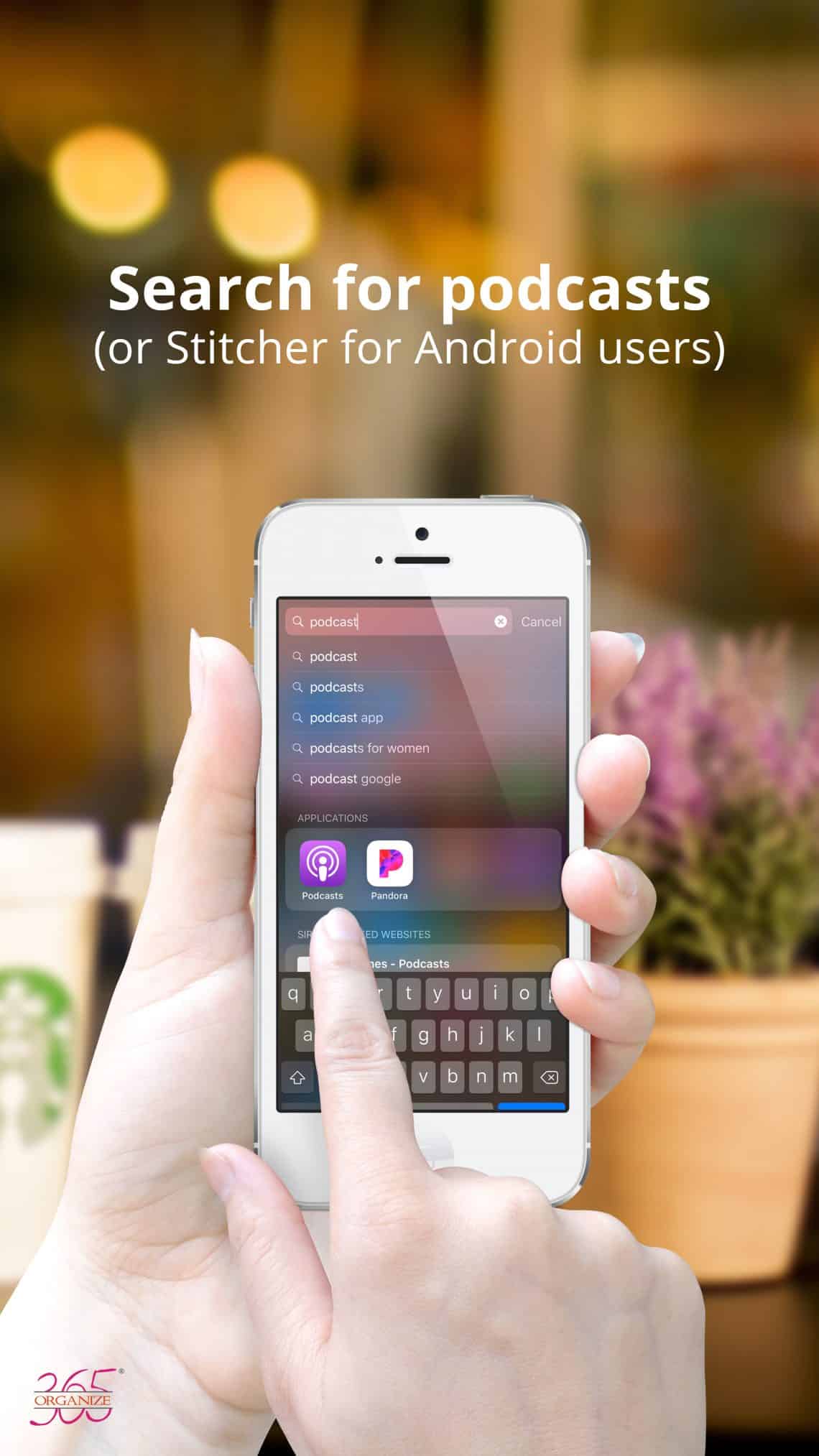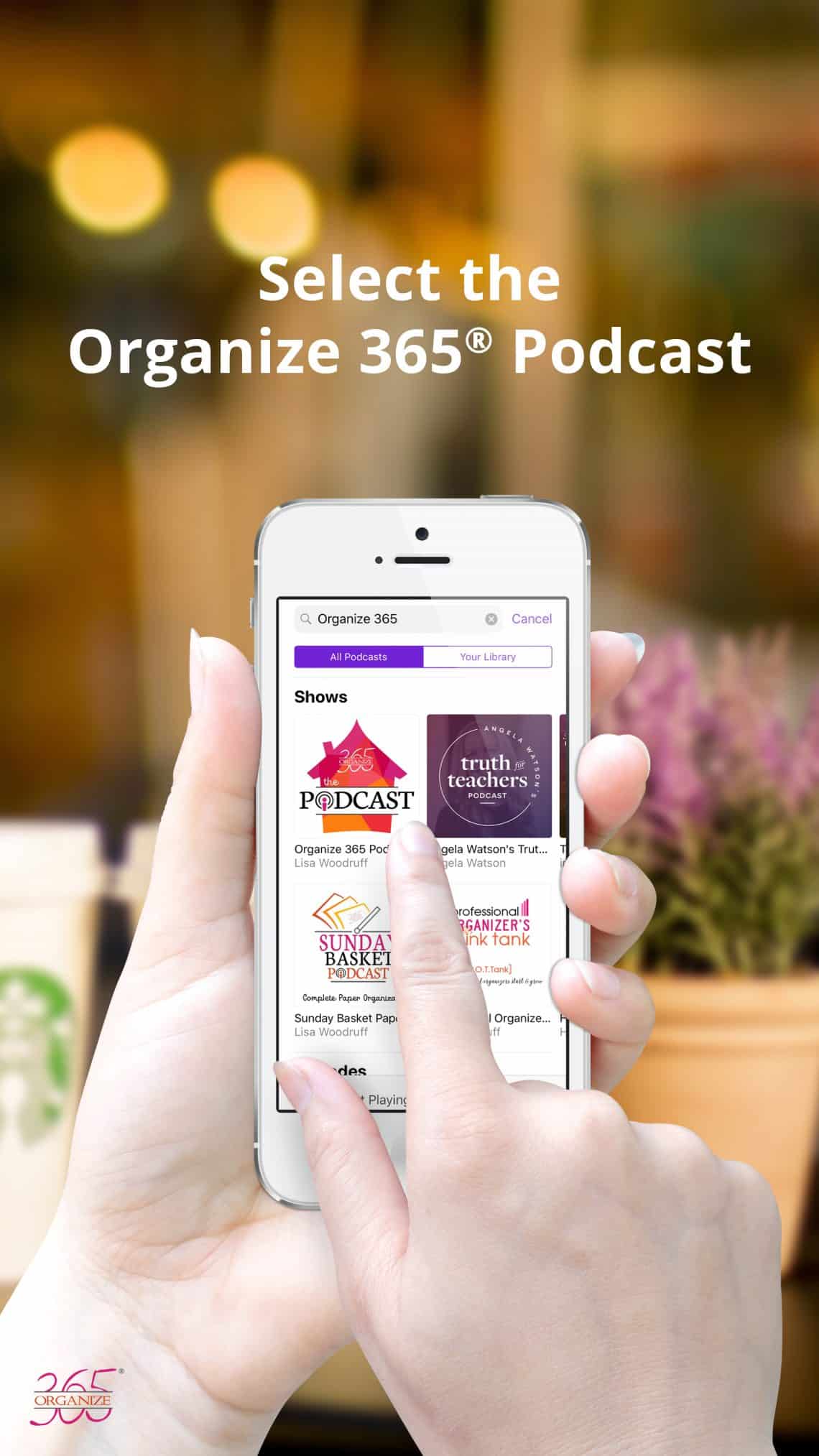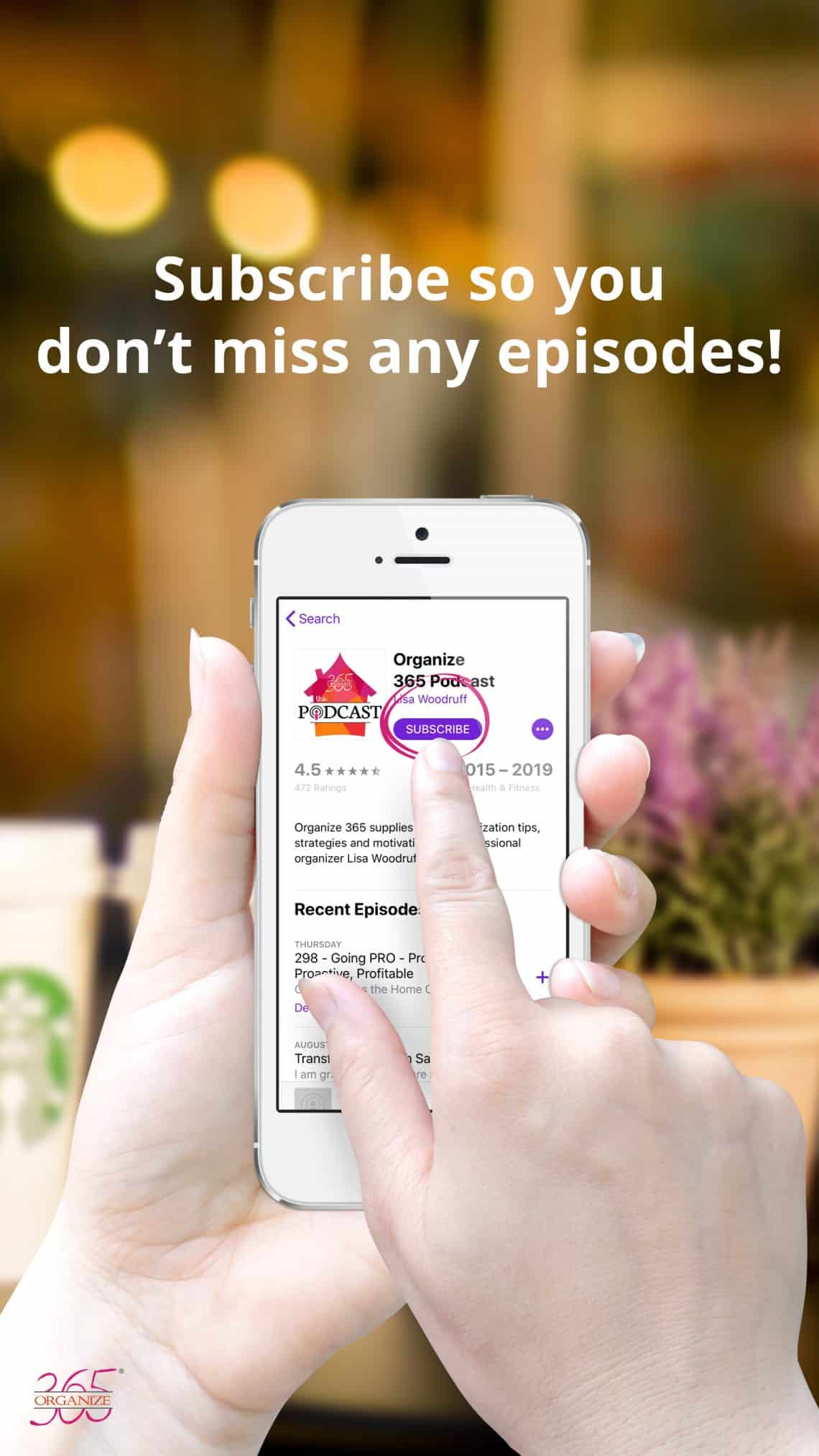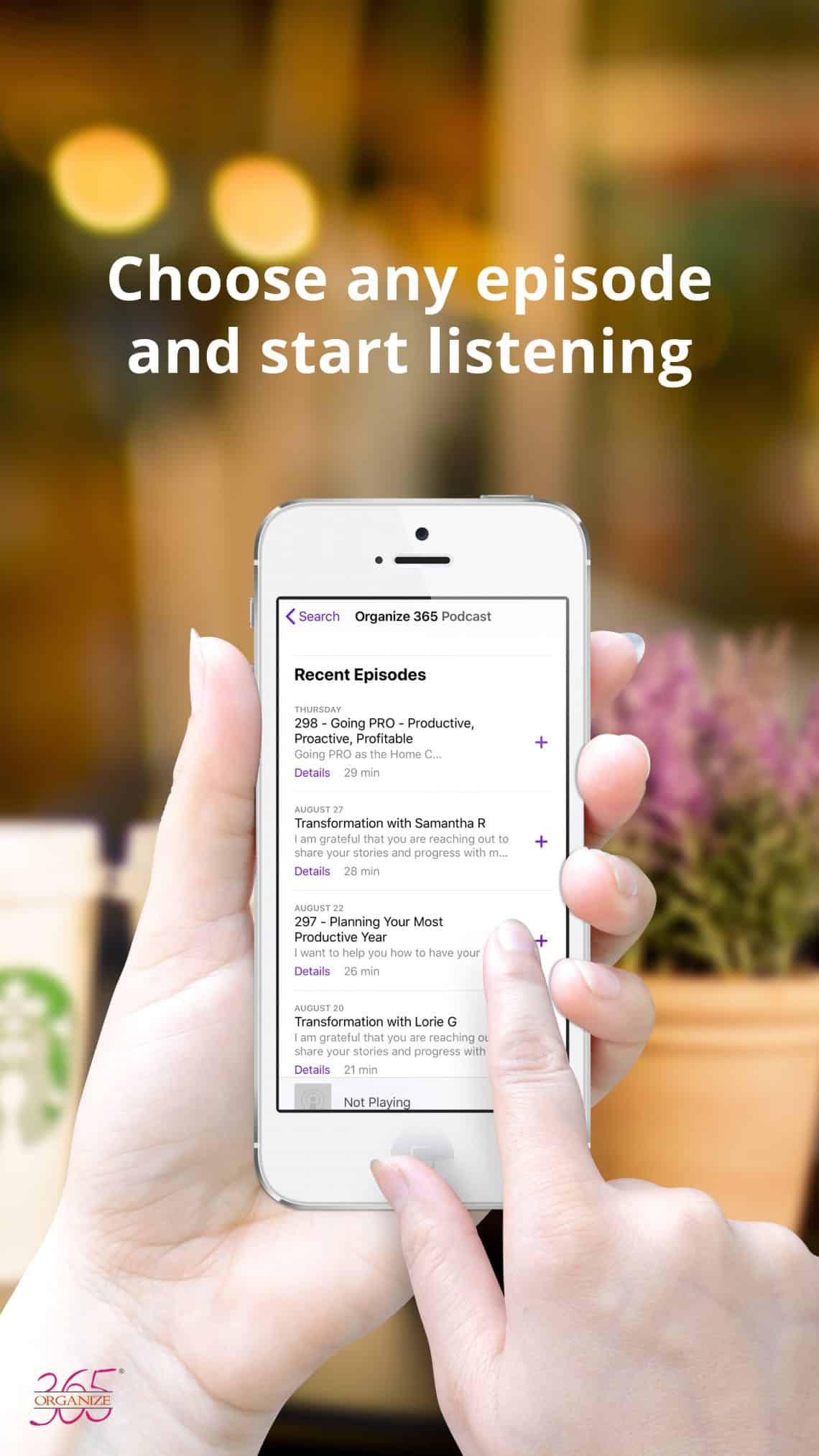How To Listen To A Podcast
I am SO proud that the Organize 365 ® Podcast has over 550 episodes and has been downloaded over 20 million times! I want the podcast to be the place you go to get the motivation you need to reach your organizing goals. It’s easy to listen to a podcast while you work, and I love hearing from women who have binged all 300+ episodes while they tackle their whole house. Watching women take back their homes and free themselves to do the work they were uniquely created to do is my favorite thing.
I LOVE podcasts because I LOVE learning. I learn through audio trainings, books, and speakers. I am a sponge for learning! Podcasts are an easy way to get FREE access to all kinds of different teachers and to learn about a wide variety of topics.
Because I listen to 5-10 podcasts a day, I hear the host asking all the time for the listeners to leave a rating and review of the show in iTunes. I didn’t want to ask you to do that in each podcast, but I DO want to hear what you have to say!!
I would LOVE it if you would leave me a rating and review of my show so that it will get out to more listeners. But first, let me teach you how to listen!
From the Website
There are several different ways to listen to podcasts. The easiest is through the Organize 365 website. You can just listen here from any computer, tablet, or phone with data.
Download to Your Device
When you download episodes of a podcast to your device, it provides a few benefits.
- You can subscribe to podcasts and new episodes automatically download.
- You can select individual episodes to download – so you can start from the beginning (or anywhere you like).
- You can listen to episodes on the go without using your data.
iPhones
Step 3 – Subscribe
Click on the bigger button under the heading “Podcast” to get all the episodes, not just one. Then click “Subscribe.”
When you are subscribed to a podcast, new episodes will download automatically and will go in your queue. Generally, the podcasts download into the playlist in the same order in which you add them to the list.
Here is where I go through and click on the old episodes and download those, too.
Step 4 – Listen
To listen to the podcasts, you need to leave the Apple Store and go back into the Podcast app to listen. Click on the “My Podcasts” button on the bottom left.
The Organize 365 Podcast (and any other podcast you have downloaded) is now in your queue. Click on it to see the episodes you haven’t heard yet. Click on one to start listening.
While listening, you can adjust the speed of the podcast. Just keep clicking to go from 1x to 1.5x to 2x to .5x.
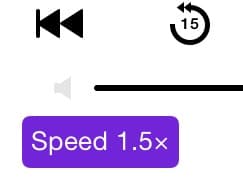
Android Phones
Step 1 – Choose a Podcast App
Step 2 – Search for the Podcast Title
There is some icon that will allow you to search for and add new podcasts to your queue. Sometimes it is a magnifying glass. Sometimes it is a plus sign. When the search bar opens, search for “Organize 365.”
Step 3 – Subscribe
Click on the bigger button under the heading “Podcast” to get all the episodes, not just one. Then click “Subscribe.” When you are subscribed to a podcast, new episodes will download automatically and will go in your queue.
If you’d prefer to just download particular episodes, you can download them individually.
Step 4 – Listen
To listen to the podcasts, you need to go to the playlist to listen. The Organize 365 Podcast (and any other podcast you have downloaded) is now in your queue. Click on one to start listening. Most apps let you arrange the order of the podcasts that will play. You can set the app to delete episodes after you have finished listening.
While listening, you can adjust the speed of the podcast. Just keep clicking to go from 1x to 1.5x to 2x to .5x.
You can also listen to podcasts on Spotify, Pandora, and iHeartRadio.
Rate & Review the Podcast
- Open the Apple Podcasts app
- Select search (magnifying glass) from the bottom row of icons and put Organize 365 into the search field.
- Select the Organize 365 Podcast under “Podcasts” NOT under “Podcast Episodes.”
- Select “Reviews” in the center of the screen.
- Select “Write a Review” in the center of the screen. You can rate the Organize 365 podcast (1-5 stars) and write a review if you choose.